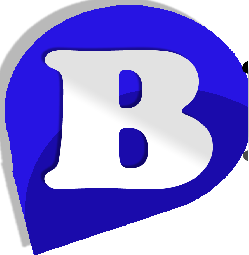Fix High CPU Load In WordPress
How can I fix high CPU usage in my WordPress website?
Summary
This article offers advice on diagnosing and fixing problems with high CPU loads, or 100% CPU spikes in your WordPress blog/site.
Managed WordPress Hosting
Our tips on fixing high-CPU loads in WordPress apply to websites built on the self-hosted WordPress.org. Whilst many of the below tips are suitable for all WordPress hosting, we also offer WordPress performance tips specific to our WordPress Hosting services.
How to fix CPU problems in WordPress
Update WordPress
If you’re not using the latest version of WordPress update now. Make sure you backup your site first!
Update Plugins
Updating your WordPress plugins to the latest versions can often reduce high CPU usage. If you’re running an old version take a moment to update now.
Avoid beta versions of plugins
Whilst it’s cool to be at the cutting-edge, only use stable versions of WordPress plugins. Sometimes early release versions (also known as alpha or beta) can have bugs in the code which can cause CPU spikes.
Install a caching plugin
Caching plugins such as W3 Total Cache and WP Super Cache can dramatically reduce CPU load by caching static copies of your pages on your web space. Static files use less CPU and memory. Keeping you within your shared-hosting limits.
If you’re already running a caching plugin, but still experience high CPU loads check your caching plugin is using the optimal settings. See our own recommended settings for WordPress WP Super Cache and W3 Total Cache.
Disable WP-Cron
WP-Cron manages all the scheduled events in your WordPress site. WP-Cron is a very common cause of high CPU loads as it is called every time someone visits your website. Disabling WP-Cron and replacing with a real cron job can drastically reduce CPU-load and prevent the chances your account is suspended due to exceeding your resources.
Only use plugins you really need
Do you really need that plugin that constantly checks for broken links? – The more WordPress plugins you have installed, the longer your site will take to load. Deactivate and delete any plugin that you don’t need. Aim for just a handful of plugins. This will speed up your site and keep your visitors happy.
If you’ve disabled plugins you don’t need, and still have high CPU usage you’ll need to try debugging each plugin to see if it’s the cause of the CPU spike. First make sure you’ve taken a backup of your entire WordPress site (files and database). Now try disabling each plugin one by one until the CPU load has been resolved. Once you’ve found the faulty plugin you should hopefully be able to re-enable the others without seeing the CPU problems.
Avoid resource-hungry plugins
If using WooCommerce, or similar resource-hungry plugins, make sure your web hosting has sufficient resources.
If you’re running CPU and Memory intensive plugins on a standard shared-hosting, or budget VPS hosting you may find your site performs badly due to insufficient server resources. Symptoms include slow loading pages, database errors and increased visitor abandonment.
With many web hosts, if you try running CPU intensive WordPress plugins on a shared-hosting package you risk your site being suspended due to high-CPU loads.
If you wish to use these plugins we recommend our high-performance WordPress hosting or Managed Cloud packages. Please contact us for more details.
Avoid buggy WordPress Themes
A badly written WordPress Theme or one written with demanding features such as server-side image resizing can be CPU intensive. To rule out problems with your WordPress theme try the following:
- Check error logs for problems. Login to cPanel and check the Error logs for errors.
- Contact the theme developer and ask if there’s any known issues.
- Disable any dynamic features built into the theme such as thumbnail resizing. Some WordPress themes have their own image resizing modules which can cause high CPU usage. If possible we recommend disabling them in favour of using the more efficient image resizing built into the WordPress core.
Ask the WordPress Community for help
Try searching WordPress Forums for answers. If there’s a known problem with a plugin there’s a good chance someone will have provided a solution. For example searching yarrp cpu has lot’s of hits.
Use PHP 7
Switching to PHP 7.3 can dramatically speed up your WordPress website, reducing loading time and freeing up CPU and memory. All Beta Host web hosting packages include PHP 7.3 to 7.4 pre-installed and ready to go at time of setup. Switching to PHP 7.3 using cPanel provided with your Beta Host service is easy and quick. To learn how to upgrade to PHP 7.3 see our dedicated help guide: How-to enable PHP 7. We recommend testing a staging version of your website with PHP 7.3 before changing the production version.
Increase PHP Memory Limit
Occasionally increasing the amount of memory available to your WordPress website can help fix high CPU errors in WordPress. We recommend increasing your PHP memory to 256MB or more. Check your web hosting package for your current PHP quota.
Enable Beta Host CDN
Beta Host CDN (Content Delivery Network) powered by CloudFlare® can improve the performance and security of your WordPress website by automatically caching your websites static files across a global network of custom-built, super-modern data centres. If your site is hosted on our web Hosting or Managed Cloud services with cPanel your can enable Beta Host CDN through your cPanel control panel.
Avoid plugins that cause high-CPU load
Over the years Beta Host customers have reported high-CPU load problems with the WordPress Plugins below.
(Alternative plugin shown in brackets)
- All In One SEO (Yoast SEO)
- Broken Link Checker (Online Broken Link Checker, Integrity – Mac)
- NextGen Gallery ( WordPress Gallery and WP FancyBox)
- MyReviewPlugin
- LinkMan
- Fuzzy SEO Booster
- WP PostViews
- Tweet Blender
- Dynamic Related Posts (JetPack Related Posts)
- SEO Auto Links & Related Posts (JetPack Related Posts)
- Yet Another Related Posts Plugin (Better Related Posts)
- Similar Posts (JetPack Related Posts)
- Contextual Related Posts (JetPack Related Posts)
- Really Simple CAPTCHA
If you’re using any of the plugins above we recommend checking you’re using the latest version of the plugin. If an update isn’t available we recommend disabling the problem plugin, switching to an alternative plugin or try using the built-in WordPress features. For example, WordPress has incredibly good SEO features built-in so you may not need an extra SEO plugin.
Upgrade your Web Hosting
If you’ve tried all the above and your WordPress is still slow it’s probably time to upgrade your web hosting. Upgrading to a new web hosting plan with more PHP memory, faster MySQL and better CPU can speed up your WordPress site considerably.
Our WordPress Hosting are fully optimized to run the latest WordPress and go beyond WordPress minimum requirements.
For more power and performance see our Web Hosting packages with SSD’s which offer 20x performance over standard web hosting. They also come with LiteSpeed which WordPress recommend..