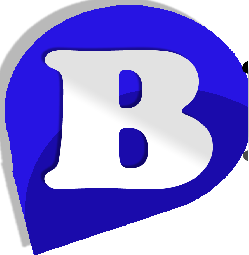How to Switch Hosts?
Switching to a new host can be a very smooth process or it can be very complicated. Following these steps will ensure that your move is a painless one.
- The first step is to find the new host you want to be with and join them. Make sure not to cancel with your old hosting provider, and do not tell them you will be canceling. For the time being you switching host needs to be kept a secret from them, or they could terminate your site early and cause downtime.
- At this point you should have hosting accounts with two hosting providers the old and the new one. You will now upload your entire site from the old host to the new one. This can be done by connecting to their ftp and downloading all your files. Then connecting to the new hosts ftp and uploading all your files. If you choose to make us your new host we will transfer your entire site over free of charge! (providing the old host is a CPanel account)
- After you have all your files on both hosting accounts you will change your domain names dns. Your new host should have provided you with their domain name servers (dns). If they haven't contact them to find out what dns you should use for your domain name.
Dns usually looks like this:
ns1.thehostsnames.com
ns2.thehostsnames.com
Once you know what dns to use on your domain name you will go to wherever you purchased the domain name from to make the changes. If you purchased your domain name from your host you usually will need to ask them to make the dns changes for you. You will tell them this.... "Hello my domain with you is ____ my username is ___ and my password _____ please change my domain names dns to ns1.thednsyoureceived.com and ns2.thednsyoureceived.com
If you have any questions we would be more then happy to help you, or even make the dns changes for you. - Once your dns changes have been made you will need to wait two days before your site will load off the new host. During this two day period your dns is prorogating world wide, and your site will be bouncing from the old host to the new host every other minute randomly. Once the two days is up your site will only be loading off the new host.
- 48 hours should have passed now since you have updated your dns. If it has you will now contact your host you were moving from and cancel your account with them.
If you completed all the above steps you have successfully switched hosts, with no downtime at all!